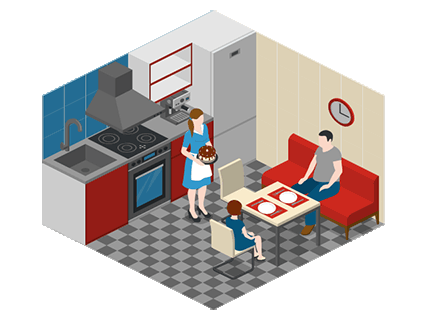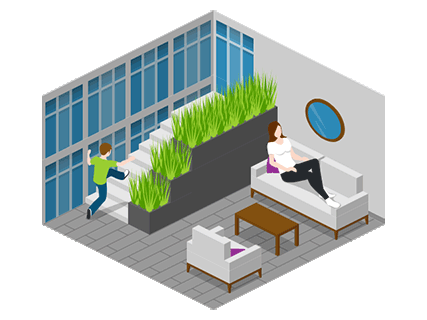My Room
Create a digital room layout to represent a real or imaginary room
What you can create using Icograms Designer
Topic: Room Layout
Objective: By the end of this lesson, students will be able to design a room layout using Icograms Designer, adding and arranging walls, furniture, decorations, doors, windows, and people to create a visually appealing and functional space.
Elements: Walls, furniture, doors, windows, people
Introduction Rooms are essential spaces where people live, work, and relax. A well-designed room includes important elements such as walls, doors, windows, furniture, and decorations to make it both functional and visually appealing. Today, we will use Icograms Designer to create a digital room layout by arranging different objects to create a personalized space.
Step-by-Step Activity
Step 1: Open Icograms Designer
Go to Icograms Designer and select the "Rooms" palette.
Step 2: Creating the Room Layout (Walls & Floors)
Select "Floors, Walls, Roofs" to create walls and floors. Adjust the size and shape of the room. Add doors and windows from the "Doors, Windows" category
Step 3: Adding Furniture
Place essential items based on room type:
Bedroom: bed, desk, dresser, nightstand
Living room: sofa, TV, coffee table, bookshelves
Kitchen: stove, fridge, sink, dining table
Step 4: Decorating the Room
Add rugs, lamps, paintings, plants, and wall art.
Step 5: Placing People
Select the People category. Add people sitting, standing, or working in the room.
Final Touches & Review Students check their room layout to ensure it is organized, functional, and visually appealing. Allow students to present their rooms to a partner or the class.